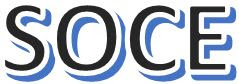The License manager is not functioning or is improperly installed
When we are going to use any version of Autodesk AutoCAD, Revit etc, we face a problem like The License manager is not functioning or is improperly installed. bellow I have found some possible solution for that.
First time Autodesk AutoCAD user and downloaded the version however when you will start it up again, an error message popped up saying that license manager is not functioning or that it is improperly installed.
Possible Causes of AutoCAD License Problem
- Product license validation process is obstruct.
- Flexnet license have been closed.
- Licensing modules have been Break by Windows updates.
- Closing expired trial dialog window.
Possible Solution of AutoCAD License Problem
If this error occurs on the system that has LogMeIn installed, refer to "The License manager is not functioning or is improperly installed" on systems with LogMeIn installed. Otherwise, refer to the following solutions:
Option 1: Check whether the FlexNet Licensing Service is running
- Click Start button (or right-click Start on Windows 10) and Select and Click "Run".
- Type services.msc in the Run box.
- Find FlexNet Licensing 64 and check whether its status is 'Running'.
- if status is 'Running then go to the next solution.
- In the Startup Type column, right-click 'Manual' and select 'Properties'.
- In the Properties dialog, use the drop-down menu to change Startup Type to 'Automatic' and click OK.
- Now start your autocad software
Option 2: Autodesk Desktop App
- Make sure the Autodesk Desktop App is working correctly. If the Autodesk Desktop App does not load:
- "show hidden icons" from arrow option in your pc.
- find the Autodesk Desktop App icon and right click.
- Click exit.
- Open Windows task manager and make sure the follow tasks are not running.
AutodeskDesktopApp.exe.AdAppMgrSvc.exe.
After completing the steps try running the Autodesk Desktop App and logging in. After successfully logging in try logging into Autodesk software.
For more details Please watch our YouTube Video form School of Civil Engineering